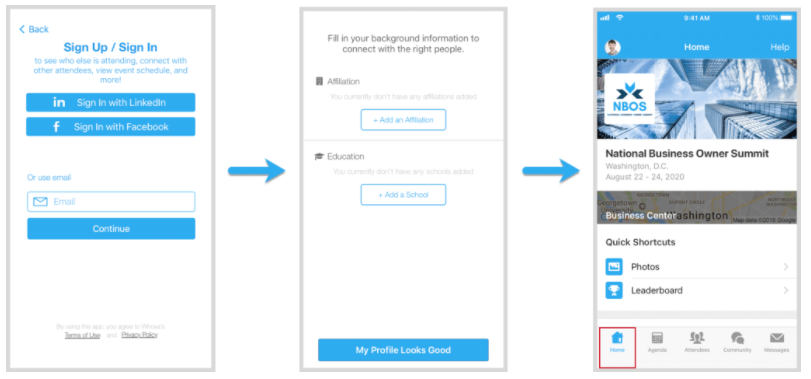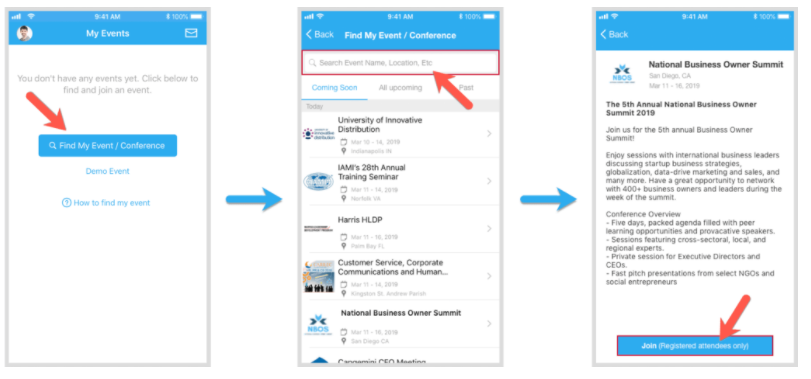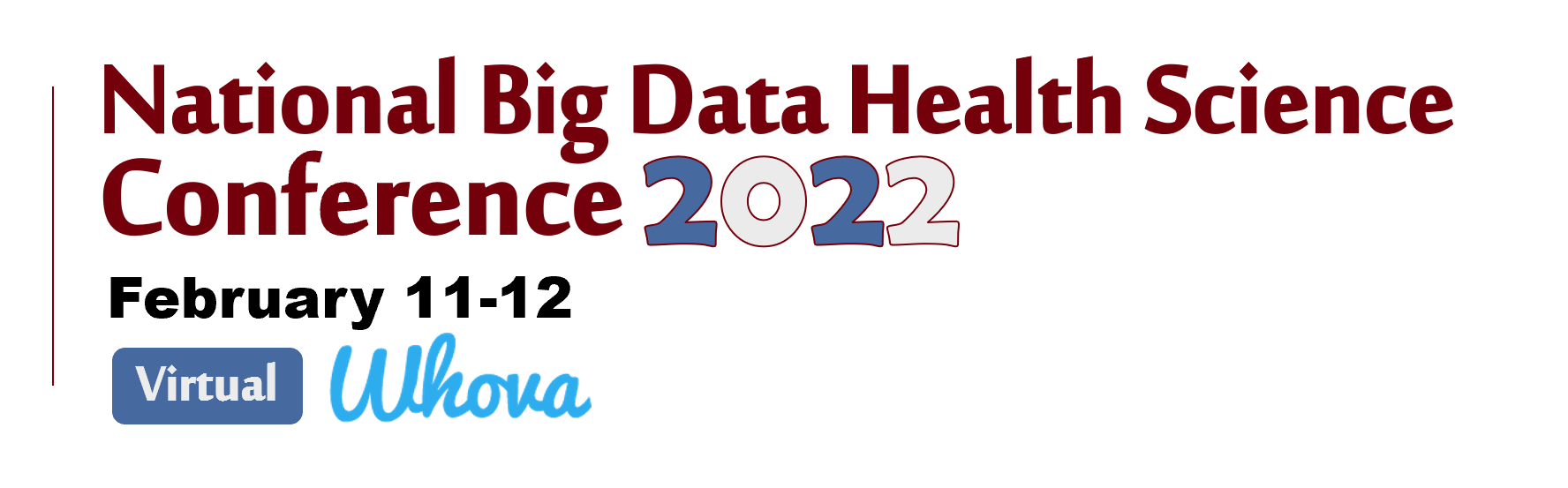
Please read the instructions below if this is your first time to visit our web platform.
We will use an online platform called Whova for our event. You can Download the Whova Mobile App or Access It From the Web Platform on Desktop. Using Whova you can:
- View the event agenda and plan your personal schedule
- Access handouts, video recordings, or live-streaming directly within sessions and utilize the session Q&A to ask questions
- Set up virtual meet-ups with other attendees to connect and network
- Create and converse through various Discussion Topics in the Community Board
- Receive updates such as last-minute session changes from the organizers
- Please note, for some interactive sessions, you may need access to Zoom for participation
Whova Web App
*RecommendedFor optimal viewing, we recommend accessing the Big Data Health Science Conference via the web version of Whova. As this event has live streaming sessions, Chrome is the recommended browser for the web app.

1. Register for the 2022 Big Data Health Science Conference via UofSC Marketplace https://bit.ly/3qgdafy
2. Navigate to the Whova web app page https://whova.com/portal/webapp/bdhsc_202202/
3. Click “Sign up here” to create a Whova account. Please use the same email you used to register for the conference. If you do not use the same email, you will be prompted to input an event invitation code. You may request the code from event organizers. Please note, it may take event organizers several business days to upload your information.
4. After creating an account you will be able to access the event main page.
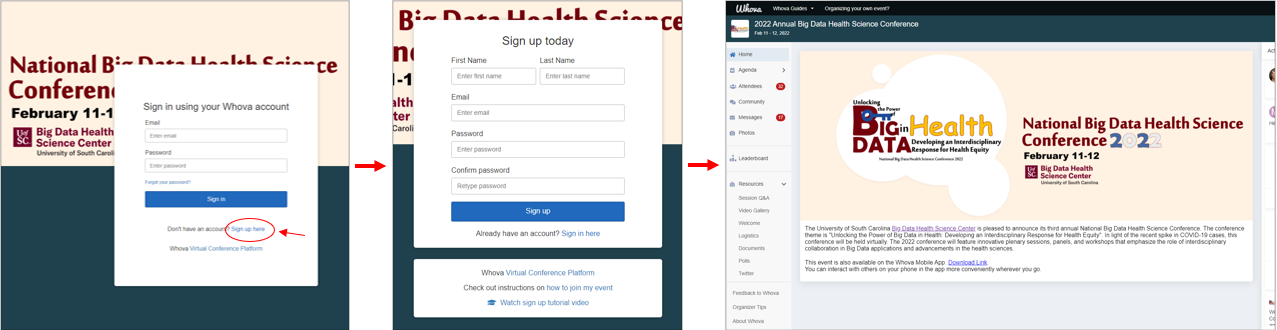
Whova Mobile App
Whova is available as an interactive, user friendly mobile app that allows you to attend the BDHS Conference on the go. For an optimal conference experience, you may want to attend livestream sessions via the web app.

1. Register for the 2022 Big Data Health Science Conference via UofSC Marketplace https://bit.ly/3qgdafy
2. Download the Whova app in the iOS or Android store
3. Enter the email address you used for event registration. Create a password and type in your name.
4. Edit your profile
5. The app will take you to your event page automatically if the organizers have updated the app with your registration information. It may take event organizers several business days to upload your information.
6. If the event doesn’t show up automatically, search for it. Then, click the join button on the bottom of the event description page, and enter the event invitation code the organizers sent you
Get our official conference app,
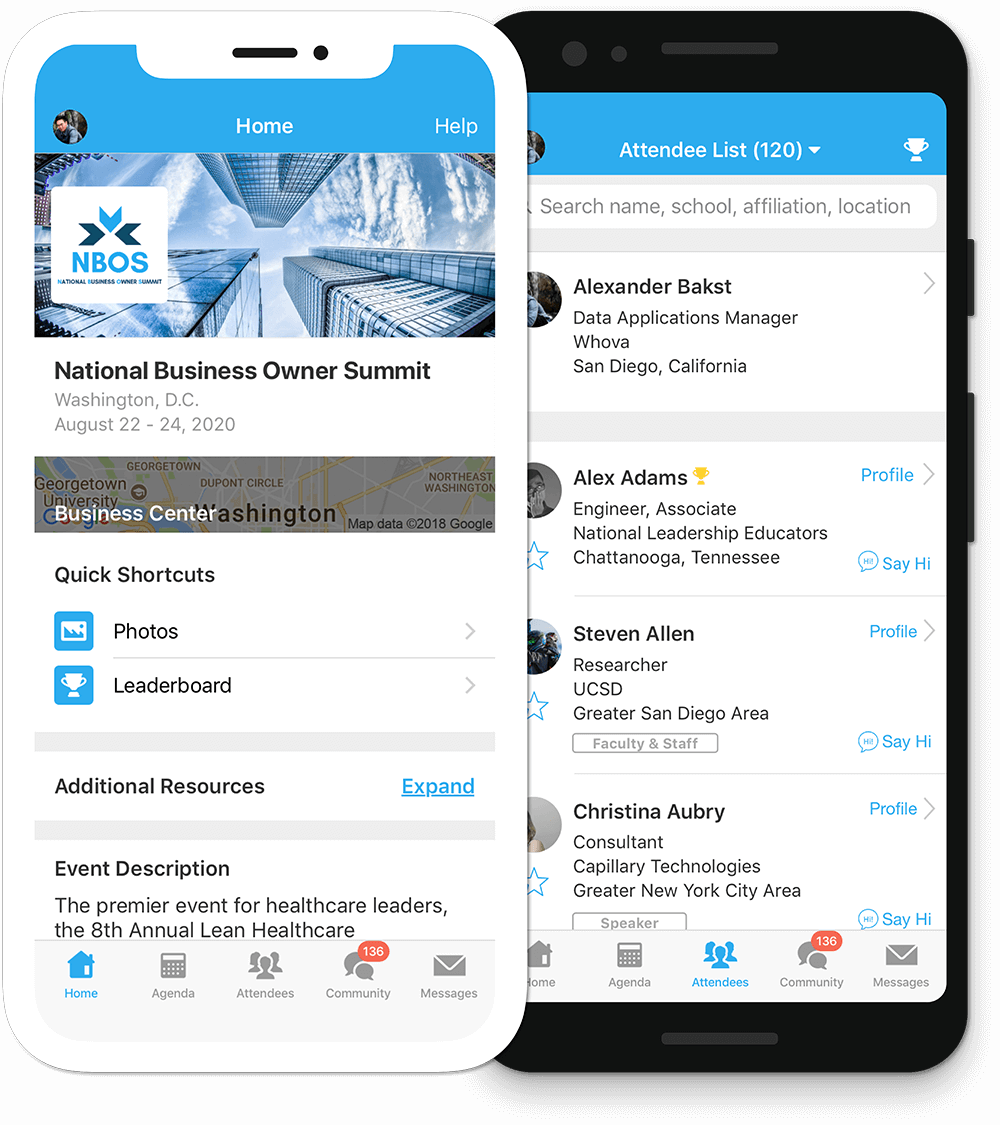
Get the most out of the app and have a more productive experience!
1
NAVIGATE the event agenda and logistics, even without Wi-Fi or data. Access useful information like ridesharing and local attractions through the Community Board
2
NETWORK effectively. Plan whom to meet by exploring attendee profiles and sending out messages
3
PARTICIPATE in event activities through session likes, comments, ratings, live polling, tweeting, and more